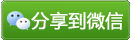- 真空管 [2007/02]
- 真空管2 [2007/02]
- DVD提取、转换成rmvb全攻略![Helix Producer Plus压制] [2007/10]
- 【分享】★★★ DVD影片转换为DVDrip格式全攻略+图解+软件★★★ [2007/10]
- 小母牛系列歇后语大全 [2007/09]
- 中国企业进入美国应分三步走 [2007/05]
- 不由你不笑------本拉登不敢袭击中国的原因 [2007/05]
- 今年是很重要的一年 [2007/01]
- 最有用的100个网站 你知道几个? [2007/01]
- 灌水什么意思?它是怎么来的? [2007/05]
- 随意笑话 和 豆豆的故事 [2008/02]
- 我是上当企业,特叙此文如此 [2007/05]
- If you have some troble in Tokyo, I think I can help you. Cellphone 080-38185225 [2007/03]
- 中国人正在上的四个大当 看看你上了没? [2007/01]
- 中国民间开启对日新思维 破天荒集体谢日本(图) [2008/06]
- 容人的雅量 [2007/07]
- 大陆房价疯涨的背后:人民币在大幅贬值? [2007/07]
- 文革版的《新婚夫妻手册》 [2007/12]
- 十大超越人类极限的未来技术 [2007/07]
- Asterisk [2007/10]
baidu
大都市的生活节奏快,下载网上电影或是电视来欣赏作为放松心情的方式,网上能下载的电影格式基本都是便于网络传输的流媒体格式,rmvb格式由于采取的是可变采样率,画质方面要远强于rm格式,所以网上电影压缩格式绝大部分都是RMVB格式。
当网上电影看多了,当自已有好的电影就会产生与大家分享的冲动,为了达到把DVD光盘直接压缩成RMVB,我查了许多相关资料,但这些资料不是泛泛而谈就是语焉不详,于是就自己动手把相关软件逐个摸了一遍,终于掌握了其中的决窍,下面就把此中过程写出来于大家分享!
所需软件:
Helix Producer Plus:专业制作RMRMVB的软件
Empeg2dec(Elecard MPEG2 Video Decoder):MPEG2解码器插件,让编辑软件识别VOB格式文件
SmartRipper:用于将DVD碟片上的内容提取到硬盘上
VobSub:字幕外挂软件,兼具片源字幕提取、编辑功能
一、用SmartRipper将DVD碟片上的内容及相关信息(如字幕)提取到硬盘上
SmartRipper是一个绿色软件,不需要安装,双击直接运行就可以了,会自动检测DVD光驱里的DVD光盘信息,如图
screen.width*0.7) {this.resized=true; this.width=screen.width*0.7; this.alt='Click here to open new window\nCTRL+Mouse wheel to zoom in/out';}" ōnmouseover="if(this.width>screen.width*0.7) {this.resized=true; this.width=screen.width*0.7; this..cursor='hand'; this.alt='Click here to open new window\nCTRL+Mouse wheel to zoom in/out';}" ōnclick="if(!this.resized) {return true;} else {window.open('http://newphoto.1t1t.com/usr/90/80774/1130468692_0.jpg');}" ōnmousewheel="return imgzoom(this);" alt="" border="0">
信息检测完毕后进入DVD片源设置界面,如图:
screen.width*0.7) {this.resized=true; this.width=screen.width*0.7; this.alt='Click here to open new window\nCTRL+Mouse wheel to zoom in/out';}" ōnmouseover="if(this.width>screen.width*0.7) {this.resized=true; this.width=screen.width*0.7; this..cursor='hand'; this.alt='Click here to open new window\nCTRL+Mouse wheel to zoom in/out';}" ōnclick="if(!this.resized) {return true;} else {window.open('http://newphoto.1t1t.com/usr/90/80774/1130468693_1.jpg');}" ōnmousewheel="return imgzoom(this);" alt="" border="0">
在“Source”项目中会显示DVD光盘的具体信息,如容量、长度、分区、格式、制式等,本人用的是美国片“全民情敌”,所以在“TV system”中显示的是“NTSC”,呵呵!在“Target“一项中选择文件存放的目录,一定要选空间大点的地方,如果不够空间在“free disk space”一项中会以红色显示以示报警,直到选择空间足够的目录,否则“Start”按钮是不会出现的。如下图所示:
screen.width*0.7) {this.resized=true; this.width=screen.width*0.7; this.alt='Click here to open new window\nCTRL+Mouse wheel to zoom in/out';}" ōnmouseover="if(this.width>screen.width*0.7) {this.resized=true; this.width=screen.width*0.7; this..cursor='hand'; this.alt='Click here to open new window\nCTRL+Mouse wheel to zoom in/out';}" ōnclick="if(!this.resized) {return true;} else {window.open('http://newphoto.1t1t.com/usr/90/80774/1130468693_2.jpg');}" ōnmousewheel="return imgzoom(this);" alt="" border="0">
点击“StreamProcessing”按钮,进入音频设置对话框,对于音频部分仅选择Audio English AC3[2CH]48kHz就行了,多声道对于
rmvb来说没有实际意义,如下图:
screen.width*0.7) {this.resized=true; this.width=screen.width*0.7; this.alt='Click here to open new window\nCTRL+Mouse wheel to zoom in/out';}" ōnmouseover="if(this.width>screen.width*0.7) {this.resized=true; this.width=screen.width*0.7; this..cursor='hand'; this.alt='Click here to open new window\nCTRL+Mouse wheel to zoom in/out';}" ōnclick="if(!this.resized) {return true;} else {window.open('http://newphoto.1t1t.com/usr/90/80774/1130468693_3.jpg');}" ōnmousewheel="return imgzoom(this);" alt="" border="0">
由于SmartRipper的默认关系,提取出来的片源主体会分别存为vts_01_1.vob,vts_01_2.vob...;而后期RMVB制作软 件Helix Producer Plus一次仅提取一个文件,无法进行连续处理,因此提取之前应先点击位于左边的“Settings”按钮,在“File-Splitting”中将默认 的“every vob-file”改为“max-filesize”,这样输出后片源主体会包含在名为vts_01_1.vob的文件中。若片源主体非常大(大于4G) 则还应改将“max-filesize”的最大值做相应的调整。设置完成之后点击“OK”按钮开始拷贝盘片内容,如下图所示:
screen.width*0.7) {this.resized=true; this.width=screen.width*0.7; this.alt='Click here to open new window\nCTRL+Mouse wheel to zoom in/out';}" ōnmouseover="if(this.width>screen.width*0.7) {this.resized=true; this.width=screen.width*0.7; this..cursor='hand'; this.alt='Click here to open new window\nCTRL+Mouse wheel to zoom in/out';}" ōnclick="if(!this.resized) {return true;} else {window.open('http://newphoto.1t1t.com/usr/90/80774/1130468693_4.jpg');}" ōnmousewheel="return imgzoom(this);" alt="" border="0">
提取片源时会显示相关的信息,如图:
screen.width*0.7) {this.resized=true; this.width=screen.width*0.7; this.alt='Click here to open new window\nCTRL+Mouse wheel to zoom in/out';}" ōnmouseover="if(this.width>screen.width*0.7) {this.resized=true; this.width=screen.width*0.7; this..cursor='hand'; this.alt='Click here to open new window\nCTRL+Mouse wheel to zoom in/out';}" ōnclick="if(!this.resized) {return true;} else {window.open('http://newphoto.1t1t.com/usr/90/80774/1130468693_5.jpg');}" ōnmousewheel="return imgzoom(this);" alt="" border="0">
片源提取完成后会有提示,如图:
screen.width*0.7) {this.resized=true; this.width=screen.width*0.7; this.alt='Click here to open new window\nCTRL+Mouse wheel to zoom in/out';}" ōnmouseover="if(this.width>screen.width*0.7) {this.resized=true; this.width=screen.width*0.7; this..cursor='hand'; this.alt='Click here to open new window\nCTRL+Mouse wheel to zoom in/out';}" ōnclick="if(!this.resized) {return true;} else {window.open('http://newphoto.1t1t.com/usr/90/80774/1130468693_6.jpg');}" ōnmousewheel="return imgzoom(this);" alt="" border="0">
到此,第一步就已经完成!
二、用VobSub字幕外挂软件提取片源字幕
先安装好VobSub字幕外挂软件,到程序组里找到VobSub目录,运行“VobSub Configure”,如图
screen.width*0.7) {this.resized=true; this.width=screen.width*0.7; this.alt='Click here to open new window\nCTRL+Mouse wheel to zoom in/out';}" ōnmouseover="if(this.width>screen.width*0.7) {this.resized=true; this.width=screen.width*0.7; this..cursor='hand'; this.alt='Click here to open new window\nCTRL+Mouse wheel to zoom in/out';}" ōnclick="if(!this.resized) {return true;} else {window.open('http://newphoto.1t1t.com/usr/90/80774/1130468693_7.jpg');}" ōnmousewheel="return imgzoom(this);" alt="" border="0">
screen.width*0.7) {this.resized=true; this.width=screen.width*0.7; this.alt='Click here to open new window\nCTRL+Mouse wheel to zoom in/out';}" ōnmouseover="if(this.width>screen.width*0.7) {this.resized=true; this.width=screen.width*0.7; this..cursor='hand'; this.alt='Click here to open new window\nCTRL+Mouse wheel to zoom in/out';}" ōnclick="if(!this.resized) {return true;} else {window.open('http://newphoto.1t1t.com/usr/90/80774/1130468693_8.jpg');}" ōnmousewheel="return imgzoom(this);" alt="" border="0">
单击“Open”打开在硬盘里后缀名为.ifo的字幕信息文件,如图
screen.width*0.7) {this.resized=true; this.width=screen.width*0.7; this.alt='Click here to open new window\nCTRL+Mouse wheel to zoom in/out';}" ōnmouseover="if(this.width>screen.width*0.7) {this.resized=true; this.width=screen.width*0.7; this..cursor='hand'; this.alt='Click here to open new window\nCTRL+Mouse wheel to zoom in/out';}" ōnclick="if(!this.resized) {return true;} else {window.open('http://newphoto.1t1t.com/usr/90/80774/1130468802_0.jpg');}" ōnmousewheel="return imgzoom(this);" alt="" border="0">
系统会提示你选择存放目录,这里一定要选片源所提取到硬盘上的那个目录,如图:
screen.width*0.7) {this.resized=true; this.width=screen.width*0.7; this.alt='Click here to open new window\nCTRL+Mouse wheel to zoom in/out';}" ōnmouseover="if(this.width>screen.width*0.7) {this.resized=true; this.width=screen.width*0.7; this..cursor='hand'; this.alt='Click here to open new window\nCTRL+Mouse wheel to zoom in/out';}" ōnclick="if(!this.resized) {return true;} else {window.open('http://newphoto.1t1t.com/usr/90/80774/1130468802_1.jpg');}" ōnmousewheel="return imgzoom(this);" alt="" border="0">
单击“确定”后,弹出下图画面
screen.width*0.7) {this.resized=true; this.width=screen.width*0.7; this.alt='Click here to open new window\nCTRL+Mouse wheel to zoom in/out';}" ōnmouseover="if(this.width>screen.width*0.7) {this.resized=true; this.width=screen.width*0.7; this..cursor='hand'; this.alt='Click here to open new window\nCTRL+Mouse wheel to zoom in/out';}" ōnclick="if(!this.resized) {return true;} else {window.open('http://newphoto.1t1t.com/usr/90/80774/1130468802_2.jpg');}" ōnmousewheel="return imgzoom(this);" alt="" border="0">
选择你所要的字幕,我这张光盘有两种语言的字幕,由于我英文水平极其恶劣这里我选择的是“Chinese”,当然喜欢看英文的朋友就可以选择 “English”了,选择完成后不要点击“OK”按钮,而是点击“I striped source files and crossed my fingers”按钮,接着程序自动提取你所要的字幕,如下图:
screen.width*0.7) {this.resized=true; this.width=screen.width*0.7; this.alt='Click here to open new window\nCTRL+Mouse wheel to zoom in/out';}" ōnmouseover="if(this.width>screen.width*0.7) {this.resized=true; this.width=screen.width*0.7; this..cursor='hand'; this.alt='Click here to open new window\nCTRL+Mouse wheel to zoom in/out';}" ōnclick="if(!this.resized) {return true;} else {window.open('http://newphoto.1t1t.com/usr/90/80774/1130468802_3.jpg');}" ōnmousewheel="return imgzoom(this);" alt="" border="0">
完成后单击“OK”按钮,还可以对字幕进行编辑,如颜色等,这里时间有限就不作深入了。如图:
screen.width*0.7) {this.resized=true; this.width=screen.width*0.7; this.alt='Click here to open new window\nCTRL+Mouse wheel to zoom in/out';}" ōnmouseover="if(this.width>screen.width*0.7) {this.resized=true; this.width=screen.width*0.7; this..cursor='hand'; this.alt='Click here to open new window\nCTRL+Mouse wheel to zoom in/out';}" ōnclick="if(!this.resized) {return true;} else {window.open('http://newphoto.1t1t.com/usr/90/80774/1130468802_4.jpg');}" ōnmousewheel="return imgzoom(this);" alt="" border="0">
点击“OK”后在上面所选择的目录里会生成vts_01_0.sub和vts_01_0.idx两个字幕文件,这里需要人工把它们修改为与VOB文件相同 的文件名,将vts_01_0.idx和vts_01_0.sub更名为vts_01_1.idx和vts_01_1.sub,与 vts_01_1.vob,只有这样在后面用Helix Producer Plus压缩RMVB时才能被vobsub自动调用同步嵌入字幕。如下图:
screen.width*0.7) {this.resized=true; this.width=screen.width*0.7; this.alt='Click here to open new window\nCTRL+Mouse wheel to zoom in/out';}" ōnmouseover="if(this.width>screen.width*0.7) {this.resized=true; this.width=screen.width*0.7; this..cursor='hand'; this.alt='Click here to open new window\nCTRL+Mouse wheel to zoom in/out';}" ōnclick="if(!this.resized) {return true;} else {window.open('http://newphoto.1t1t.com/usr/90/80774/1130468802_5.jpg');}" ōnmousewheel="return imgzoom(this);" alt="" border="0">
第二步结束。
三、用Helix Producer Plus制作RMVB文件
安装好Helix Producer Plus软件并打开它。如图:
screen.width*0.7) {this.resized=true; this.width=screen.width*0.7; this.alt='Click here to open new window\nCTRL+Mouse wheel to zoom in/out';}" ōnmouseover="if(this.width>screen.width*0.7) {this.resized=true; this.width=screen.width*0.7; this..cursor='hand'; this.alt='Click here to open new window\nCTRL+Mouse wheel to zoom in/out';}" ōnclick="if(!this.resized) {return true;} else {window.open('http://newphoto.1t1t.com/usr/90/80774/1130468802_6.jpg');}" ōnmousewheel="return imgzoom(this);" alt="" border="0">
点击上图中的“浏笕”按钮,打开要换转成RMVB的文件,如图:
screen.width*0.7) {this.resized=true; this.width=screen.width*0.7; this.alt='Click here to open new window\nCTRL+Mouse wheel to zoom in/out';}" ōnmouseover="if(this.width>screen.width*0.7) {this.resized=true; this.width=screen.width*0.7; this..cursor='hand'; this.alt='Click here to open new window\nCTRL+Mouse wheel to zoom in/out';}" ōnclick="if(!this.resized) {return true;} else {window.open('http://newphoto.1t1t.com/usr/90/80774/1130468802_7.jpg');}" ōnmousewheel="return imgzoom(this);" alt="" border="0">
文件类型选“ALL Files(*.*)”,找到VOB文件并选中,点击“打开”按钮,这里有朋友要问了:我打开了VOB文件怎么Helix Producer Plus没有反应啊,其实这时Helix Producer Plus没有反应是正常的,因为Helix Producer Plus本身并不支持VOB文件,那应该怎么办呢?这时我们就是请出Empeg2dec(Elecard MPEG2 Video Decoder)这一款MPEG2解码器插件,让Helix Producer Plus软件识别VOB格式文件,下图是Empeg2dec文件包含的内容:
screen.width*0.7) {this.resized=true; this.width=screen.width*0.7; this.alt='Click here to open new window\nCTRL+Mouse wheel to zoom in/out';}" ōnmouseover="if(this.width>screen.width*0.7) {this.resized=true; this.width=screen.width*0.7; this..cursor='hand'; this.alt='Click here to open new window\nCTRL+Mouse wheel to zoom in/out';}" ōnclick="if(!this.resized) {return true;} else {window.open('http://newphoto.1t1t.com/usr/90/80774/1130468803_8.jpg');}" ōnmousewheel="return imgzoom(this);" alt="" border="0">
双击“register.bat”批处理文件,系统会弹出DOS窗口注册相关文件,几秒中后自动关闭DOS窗口那就说明解码器插件安装成功,这时再次打开Helix Producer Plus选中VOB文件就能够识别了,呵呵
在Helix Producer Plus主程序界面的右侧会出现系统默认的RM格式,这里我们把它删除了,因为RM文件视频质量太差,我们这里要转制的是视频质量上好的RMVB格式,如下图
screen.width*0.7) {this.resized=true; this.width=screen.width*0.7; this.alt='Click here to open new window\nCTRL+Mouse wheel to zoom in/out';}" ōnmouseover="if(this.width>screen.width*0.7) {this.resized=true; this.width=screen.width*0.7; this..cursor='hand'; this.alt='Click here to open new window\nCTRL+Mouse wheel to zoom in/out';}" ōnclick="if(!this.resized) {return true;} else {window.open('http://newphoto.1t1t.com/usr/90/80774/1130468993_0.jpg');}" ōnmousewheel="return imgzoom(this);" alt="" border="0">
点击“听众”按钮,进入编码格式相关设置对话框,如下图:
screen.width*0.7) {this.resized=true; this.width=screen.width*0.7; this.alt='Click here to open new window\nCTRL+Mouse wheel to zoom in/out';}" ōnmouseover="if(this.width>screen.width*0.7) {this.resized=true; this.width=screen.width*0.7; this..cursor='hand'; this.alt='Click here to open new window\nCTRL+Mouse wheel to zoom in/out';}" ōnclick="if(!this.resized) {return true;} else {window.open('http://newphoto.1t1t.com/usr/90/80774/1130468993_1.jpg');}" ōnmousewheel="return imgzoom(this);" alt="" border="0">
2通视频编码由于开启后画质没有明显提高,却占用更多的资源,所以把它关闭,再把Audieces in job:4(sureStream)中的四个模板全部删除,并从左边的模板中选择一个可变码流的RMVB格式的加入到右边的框里,如图:
screen.width*0.7) {this.resized=true; this.width=screen.width*0.7; this.alt='Click here to open new window\nCTRL+Mouse wheel to zoom in/out';}" ōnmouseover="if(this.width>screen.width*0.7) {this.resized=true; this.width=screen.width*0.7; this..cursor='hand'; this.alt='Click here to open new window\nCTRL+Mouse wheel to zoom in/out';}" ōnclick="if(!this.resized) {return true;} else {window.open('http://newphoto.1t1t.com/usr/90/80774/1130468993_2.jpg');}" ōnmousewheel="return imgzoom(this);" alt="" border="0">
我选的是450k VBR Download一项,这个可以自已根据自己的需要来选择更大或是更小的可变码流模板,双击右边的模板进入此模板的相关设置界面,如图:
screen.width*0.7) {this.resized=true; this.width=screen.width*0.7; this.alt='Click here to open new window\nCTRL+Mouse wheel to zoom in/out';}" ōnmouseover="if(this.width>screen.width*0.7) {this.resized=true; this.width=screen.width*0.7; this..cursor='hand'; this.alt='Click here to open new window\nCTRL+Mouse wheel to zoom in/out';}" ōnclick="if(!this.resized) {return true;} else {window.open('http://newphoto.1t1t.com/usr/90/80774/1130468993_3.jpg');}" ōnmousewheel="return imgzoom(this);" alt="" border="0">
其中的“目标帧率”可根据不同制式来修改,NTSC一般是30FPS,PAL那就是25FPS了,其它的选择可按其默认的即可,点击“高级视频选项”,可进入相关视频选项设置,如图:
screen.width*0.7) {this.resized=true; this.width=screen.width*0.7; this.alt='Click here to open new window\nCTRL+Mouse wheel to zoom in/out';}" ōnmouseover="if(this.width>screen.width*0.7) {this.resized=true; this.width=screen.width*0.7; this..cursor='hand'; this.alt='Click here to open new window\nCTRL+Mouse wheel to zoom in/out';}" ōnclick="if(!this.resized) {return true;} else {window.open('http://newphoto.1t1t.com/usr/90/80774/1130468993_4.jpg');}" ōnmousewheel="return imgzoom(this);" alt="" border="0">
一路确定后返回到Helix Producer Plus程序主界面,如图:
screen.width*0.7) {this.resized=true; this.width=screen.width*0.7; this.alt='Click here to open new window\nCTRL+Mouse wheel to zoom in/out';}" ōnmouseover="if(this.width>screen.width*0.7) {this.resized=true; this.width=screen.width*0.7; this..cursor='hand'; this.alt='Click here to open new window\nCTRL+Mouse wheel to zoom in/out';}" ōnclick="if(!this.resized) {return true;} else {window.open('http://newphoto.1t1t.com/usr/90/80774/1130468993_5.jpg');}" ōnmousewheel="return imgzoom(this);" alt="" border="0">
点击上面的REALONE小图标可以修改压制的RMVB文件名与存放目录,如图:
screen.width*0.7) {this.resized=true; this.width=screen.width*0.7; this.alt='Click here to open new window\nCTRL+Mouse wheel to zoom in/out';}" ōnmouseover="if(this.width>screen.width*0.7) {this.resized=true; this.width=screen.width*0.7; this..cursor='hand'; this.alt='Click here to open new window\nCTRL+Mouse wheel to zoom in/out';}" ōnclick="if(!this.resized) {return true;} else {window.open('http://newphoto.1t1t.com/usr/90/80774/1130468994_6.jpg');}" ōnmousewheel="return imgzoom(this);" alt="" border="0">
保存后,回到Helix Producer Plus主程序界面,点击“编码”按钮后那程序就开始自动压缩了,如图:
screen.width*0.7) {this.resized=true; this.width=screen.width*0.7; this.alt='Click here to open new window\nCTRL+Mouse wheel to zoom in/out';}" ōnmouseover="if(this.width>screen.width*0.7) {this.resized=true; this.width=screen.width*0.7; this..cursor='hand'; this.alt='Click here to open new window\nCTRL+Mouse wheel to zoom in/out';}" ōnclick="if(!this.resized) {return true;} else {window.open('http://newphoto.1t1t.com/usr/90/80774/1130468994_7.jpg');}" ōnmousewheel="return imgzoom(this);" alt="" border="0">
有的资料说压制一张D5盘压制时需要硬盘7个G以上,D9盘要11个G,这个说法并不全面,因为这得看你自己片源的大小及你所压制成的RMVB采用的是多少可变码流的模板,只有综合考虑了以上两个因素才能准确地计算出到底需要多大的硬盘空间。
好了,如何把DVD光盘直接压制成RMVB到这里就基本告一段落,其实文中不少地方都是别人的经验,我只是借花献佛而已,如果有什么不妥的地方还请各位看官们多多指教!